When uploading a video to the web, it's best to compress the videos so to maintain a balance between performance and quality. Bandwidth speeds, CPU specs, and other factors will affect video performance and will vary between locations. It may take some trial and error to get the right settings for your video.
Keep in mind that videos will have to load and play properly at the training locations with the worst connection speeds.
This article will cover:
Handbrake is a free program that makes video compression easy.
You can download Handbrake from: https://handbrake.fr/
1. Drag and drop your video into Handbrake to get started.
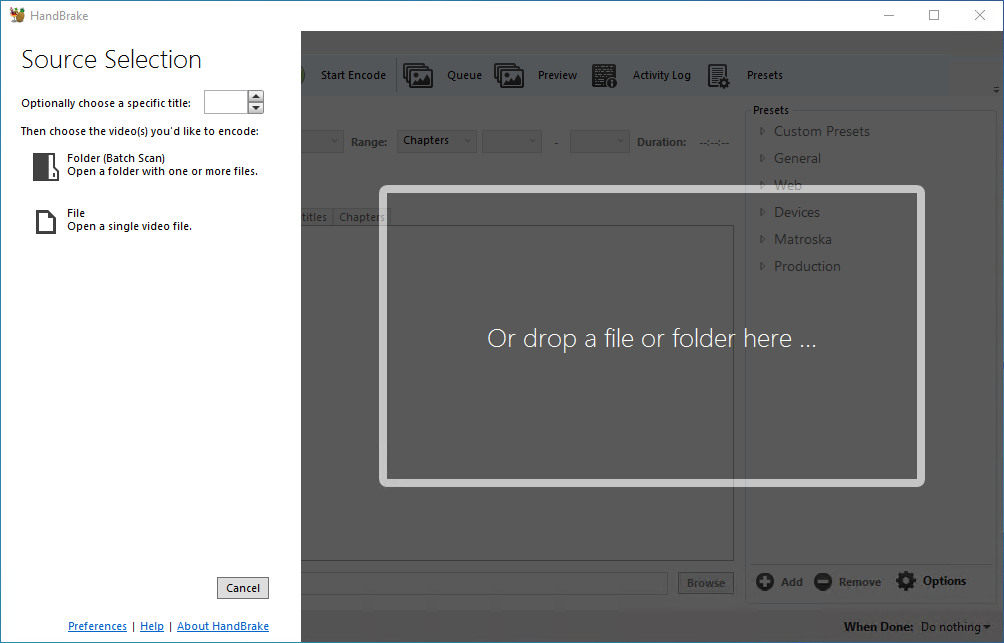
2. On the Summary tab:
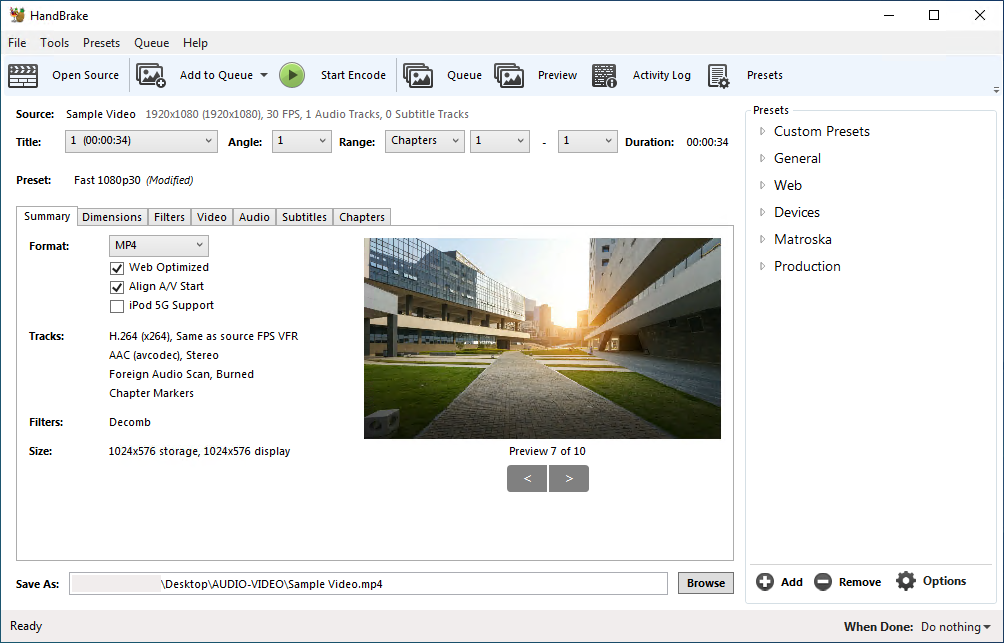
3. On the Dimensions tab:
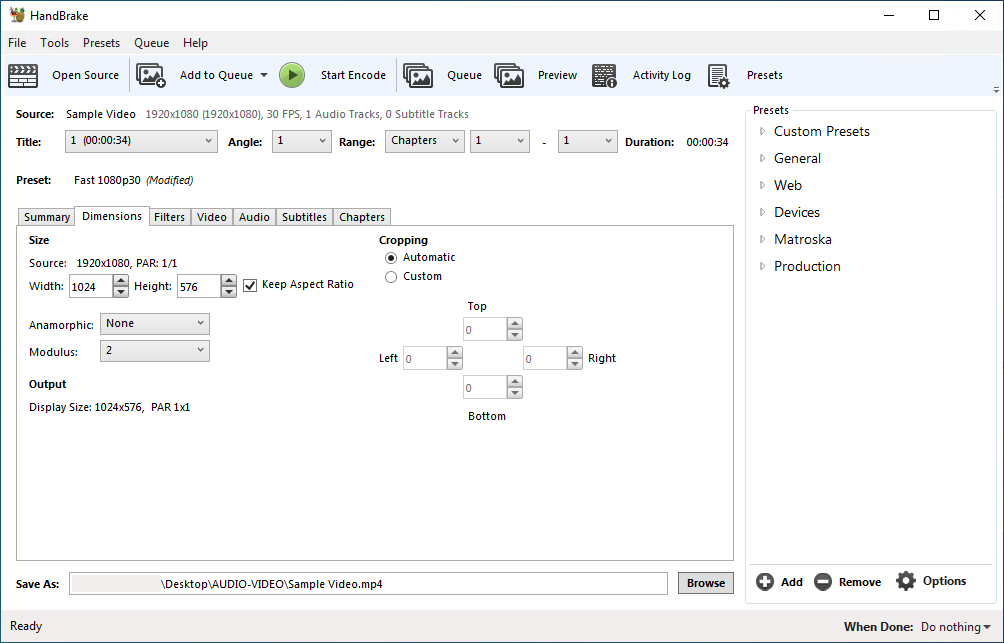
4. On the Video tab:
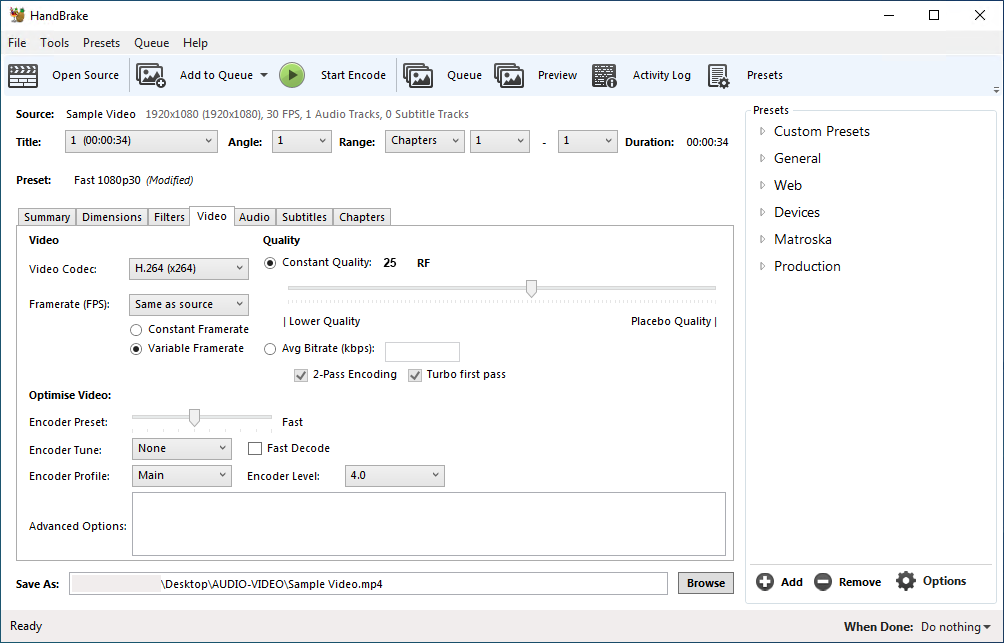
5. On the Audio tab:
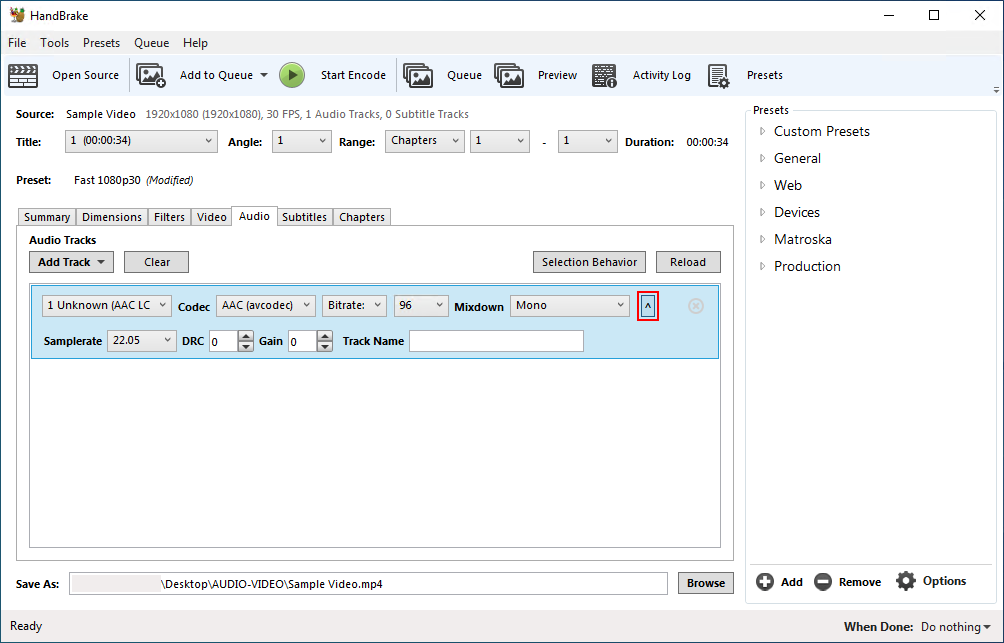
6. (Optional) If your video is really long, it might make sense the split the video up into multiple smaller videos and use Video Chapters in Cognition to tie them back together into one video.
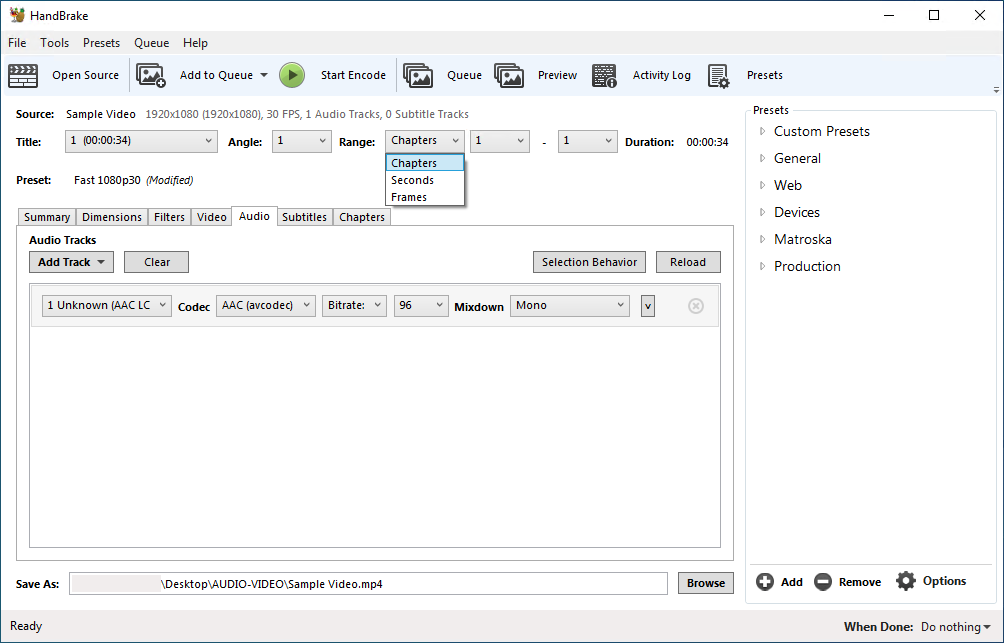
7. Click Start Encode to start processing the video.