A User Report contains a wide array of information about your users. Information in this report can be used to research what properties your users have, and how they’re differentiated. This can be used to inform what filters to use when creating /wiki/spaces/CKB/pages/448102401 and setting up your assignment structure.
To generate a User Report, first navigate to the User Report link under the Reports menu. You can then set any filters necessary. All filters (other than Status and Hire Date Range) allow multiple entries. For example, you can filter by users with the Supervisor or Instructor roles, and users with at least one of those roles will be included in the output.
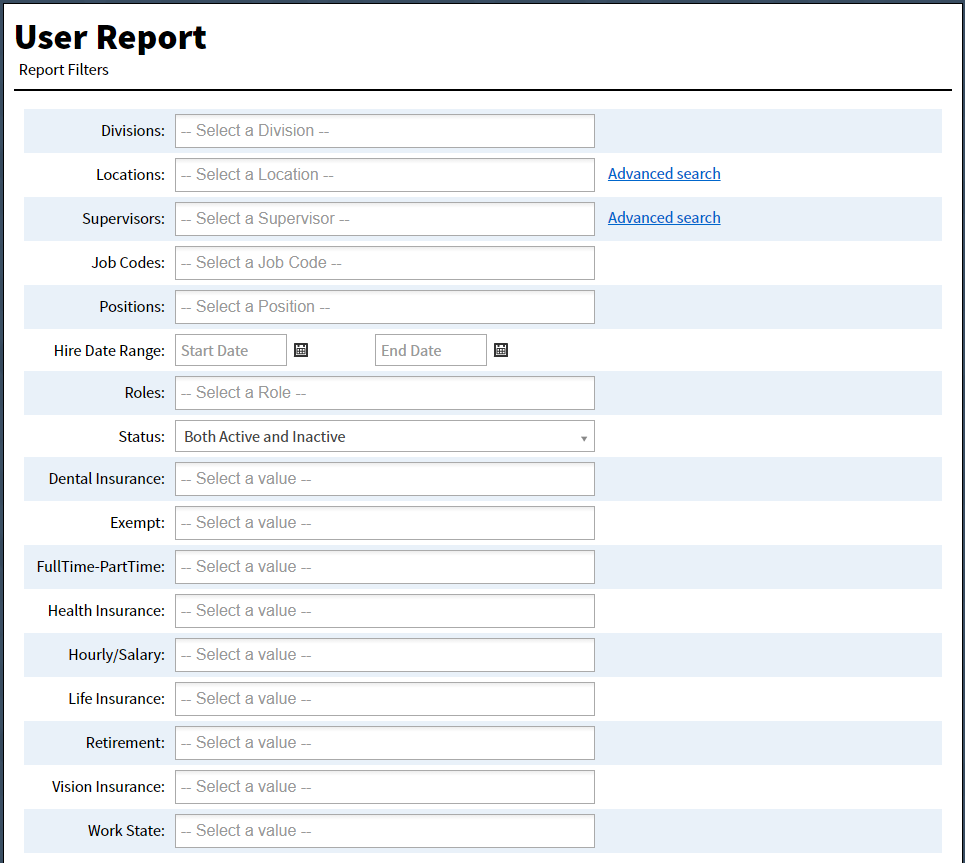
You can then check boxes for any additional fields you want to include in your report (described in detail below).

Finally, click Export Report Data to Excel at the bottom of the screen to generate your report.
A User Report will generate an Excel file with information about all users that meet filters that you set. The report always includes the following information:
Login ID
External Unique ID (if enabled)
First Name
Preferred First Name (if enabled in System Settings)
Middle Name
Last Name
Hire Date
Termination Date
Email Address
Division
Region
Location
Training Location
Training Location expiration
Job Code
Supervisor Login ID
Supervisor Name
Supervisor Email Address
Status
Extended User Properties
User ID (column hidden in Excel output by default)
You can add additional information to your report by checking the 'Login Information' checkbox.
The following additional information is included:
Is Registered
Uses Single Sign On
First Login Date
Last Login Date
You can add additional information by checking the 'Account Information' checkbox.
The following additional information is included:
Added Through (User Administration, Import, or Mass User Upload)
Created By (name of admin who created account, or N/A if imported)
Created Date
Import Status (Import Success, Import Errored, or Not Imported)
First Import Date
Last Import Date
Excluded From Reports (True or False)
User Report Exclusions (lists reason(s))
Roles